Repeater Pro Hub Mode
The Pathway DMX Repeater Pro is a 1-In / 8-Out DMX/RDM repeater. Most commonly, the Repeater Pro allows you to drive 8 DMX runs from one control console and to have all connected RDM devices respond to requests from a single RDM controller. But there are many other handy modes and features under the hood, including HTP Merge, RDM Management, DMX Monitor/Console and Hub mode. This tip takes a closer look at Hub Mode.

Many ballrooms and multi-purpose rooms are configured on an event-by-event basis; you don’t know where the lights are going to be or where the front of house will be located. If you put XLR-5 jacks all over the place and connect them all to the Repeater Pro that’s configured in hub mode, you won’t need to think about signal distribution again.
The trick with hub mode is that when there is no active DMX input, the Repeater Pro starts to scan all nine ports looking for valid DMX. Once it finds it, it automatically configures that port as the DMX IN and repeats the signal out on the other eight. This picture shows a typical installation.
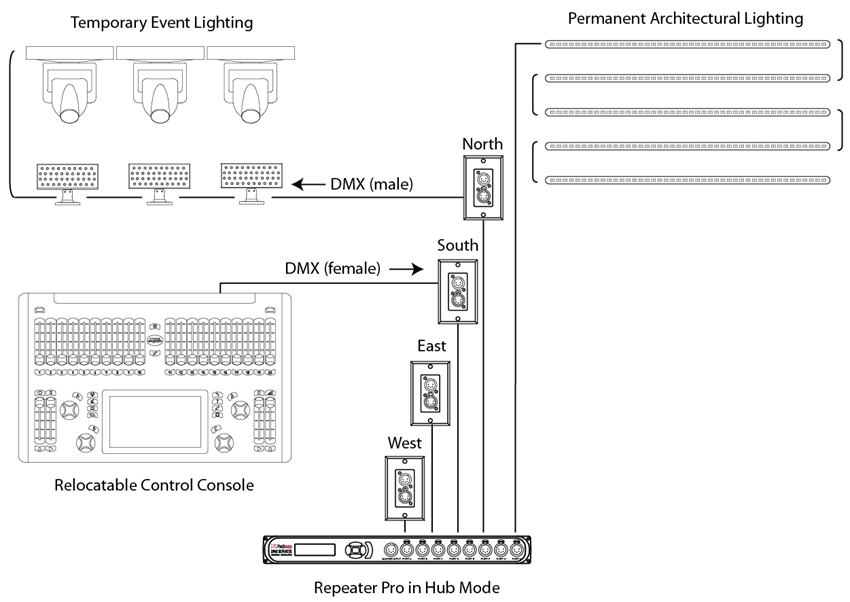
The ballroom has some permanently installed architectural lighting that is hooked up to the Repeater Pro, and then each of the four walls of the room have a dual male/female jack also connected. That way, you connect your temporary lighting into any jack, then plug your console into any other jack. Once the Repeater Pro detects the presence of the console, the other three wall jacks and the architectural system will receive the DMX.
If you permanently connect the main console to the port marked “Master Input”, it will have priority over the other eight ports whenever the main console is actively sending DMX. This arrangement allows you to put a backup console on, say, Output Port A and, if the main desk dies, the backup will automatically take control. If the main desk comes online, it will regain control.
To put the Repeater Pro in Hub Mode, press the Home button or the check mark button. The screen will read “Pathway DMX Repeater Pro” and the check mark button will light up green. Press the up/down arrows to cycle through the following screens:
Discover RDM Devices
DMX Monitor and Console
Status Information
Repeater Configuration
When “Repeater Configuration” appears, press the check-mark to select. Press the up/down arrows until this screen appears:
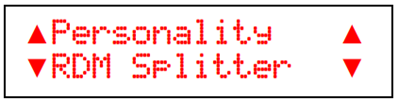
Press the check-mark to select, then the up/down arrows to scroll through these options:
RDM Splitter
DMX Merger
DMX Hub
Push the check-mark to accept DMX Hub. Setting this personality will clear any port-by-port customization you may have done at another time. Now press the Home button three times to fully exit the menu, and return to the three alternating status screens.
The Port Status screen now shows the letter of the port the Repeater Pro is using as the signal source. If there is no source active, the SRC (source) line on the screen will display dashes.



